https://certbot.eff.org/lets-encrypt/centosrhel7-apache
Certbot - Centosrhel7 Apache
a project of the Electronic Frontier Foundation certbot instructions To use Certbot, you'll need... comfort with the command line command line ...and an HTTP website HTTP website that is already online already online with an open port 80 port 80 ...which i
certbot.eff.org
To use Certbot, you'll need...
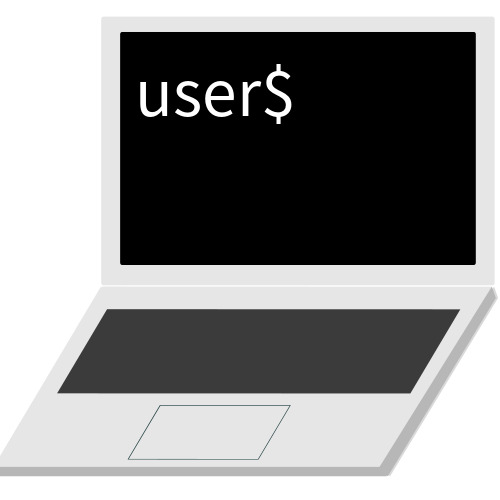
comfort with the

A command line is a way of interacting with a computer by typing text-based commands to it and receiving text-based replies. Certbot is run from a command-line interface, usually on a Unix-like server. In order to use Certbot for most purposes, you’ll need to be able to install and run it on the command line of your web server, which is usually accessed over SSH.
From our Certbot Glossary

...and an

HTTP (Hypertext Transfer Protocol) is the traditional, but insecure, method for web browsers to request the content of web pages and other online resources from web servers. It is an Internet standard and normally used with TCP port 80. Almost all websites in the world support HTTP, but websites that have been configured with Certbot or some other method of setting up HTTPS may automatically redirect users from the HTTP version of the site to the HTTPS version.
From our Certbot Glossary
that is

Certbot is usually meant to be used to switch an existing HTTP site to work in HTTPS (and, afterward, to continue renewing the site’s HTTPS certificates whenever necessary). Some Certbot documentation assumes or recommends that you have a working web site that can already be accessed using HTTP on port 80. That means, for example, that if you use a web browser to go to your domain using http://, your web server answers and some kind of content comes up (even if it’s just a default welcome page rather than the final version of your site). Some methods of using Certbot have this as a prerequisite, so you’ll have a smoother experience if you already have a site set up with HTTP. (If your site can’t be accessed this way as a matter of policy, you’ll probably need to use DNS validation in order to get a certificate with Certbot.)
From our Certbot Glossary
with an open

Different Internet services are distinguished by using different TCP port numbers. Unencrypted HTTP normally uses TCP port 80, while encrypted HTTPS normally uses TCP port 443. To use certbot –webroot, certbot –apache, or certbot –nginx, you should have an existing HTTP website that’s already online hosted on the server where you’re going to use Certbot. This site should be available to the rest of the Internet on port 80. To use certbot –standalone, you don’t need an existing site, but you have to make sure connections to port 80 on your server are not blocked by a firewall, including a firewall that may be run by your Internet service provider or web hosting provider. Please check with your ISP or hosting provider if you’re not sure. (Using DNS validation does not require Let’s Encrypt to make any inbound connection to your server, so with this method in particular it’s not necessary to have an existing HTTP website or the ability to receive connections on port 80.)
From our Certbot Glossary
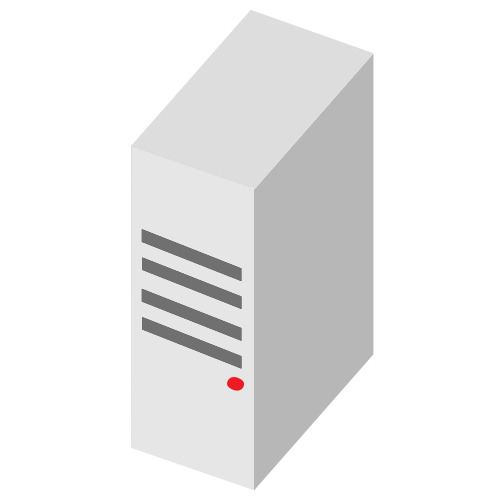
...which is hosted on a

A server is a computer on the Internet that provides a service, like a web site or an email service. Most web site owners pay a hosting provider for the use of a server located in a data center and administered over the Internet. This might be a physical dedicated server, a virtual private server (VPS), or a shared server. Other servers provide other parts of the Internet infrastructure, such as DNS servers.
From our Certbot Glossary
which you can access via

SSH (which stands for “secure shell”) is a technology for connecting to a remote server and accessing a command line on that server, often in order to administer it. The administrator of a server can grant SSH access to others, and can also use SSH access directly in order to administer the server remotely. SSH is usually used to access servers running Unix-like operating systems, but your own computer doesn’t have to be running Unix in order to use SSH. You normally use SSH from your computer’s command line in a terminal by typing a command such as ssh username@example.com, especially if your own computer runs Linux or macOS. After logging in, you’ll have access to the server’s command line. If you use Windows on your computer, you might also use a dedicated SSH application such as PuTTY. Most Certbot users run Certbot from a command prompt on a remote server over SSH.
From our Certbot Glossary
with the ability to

Sudo is the most common command on Unix-like operating systems to run a specific command as root (the system administrator). If you’re logged in to your server as a user other than root, you’ll likely need to put sudo before your Certbot commands so that they run as root (for example, sudo certbot instead of just certbot), especially if you’re using Certbot’s integration with a web server like Apache or Nginx. (The certbot-auto script automatically runs sudo if it’s necessary and you didn’t specify it.)
From our Certbot Glossary
optional if you want a

A wildcard certificate is a certificate that includes one or more names starting with *.. Browsers will accept any label in place of the asterisk (*). For example, a certificate for *.example.com will be valid for www.example.com, mail.example.com, hello.example.com, and goodbye.example.com.
However, a wildcard certificate including only the name *.example.com will not be valid for example.com: the substituted label can not be empty. If you want the certificate to be valid for example.com, you also need to include example.com (i.e. without the *. part) on the certificate.
Additionally, the asterisk can only be substituted by a single label and not by multiple labels. For example, the name hello.goodbye.example.com will not be covered by a certificate including only the name *.example.com. It will be covered however, by *.goodbye.example.com. Note that a wildcard name can not contain multiple asterisks. For example, *.*.example.com is not valid.
From our Certbot Glossary
:

DNS credentials are a password or other kind of secret (such as an API key) that your DNS provider lets you use to change the contents of your DNS records. They are usually issued by your domain registrar (or by another DNS provider, if your DNS provider isn’t the same as your registrar). DNS credentials are a sensitive kind of secret because they can be used to take over your site completely. You should never share these credentials publicly or with an unauthorized person. It can be OK to provide a copy of them to Certbot to let it perform DNS validation automatically, since it runs locally on your machine.
From our Certbot Glossary
Don't have these requirements?
Not to worry! Some hosting providers automate the HTTPS process. See the full list of hosting providers, or find out more about how to set up your system.
default
wildcard

a wildcard certificate is a certificate that includes one or more names starting with *.. browsers will accept any label in place of the asterisk (*). for example, a certificate for *.example.com will be valid for www.example.com, mail.example.com, hello.example.com, and goodbye.example.com.
however, a wildcard certificate including only the name *.example.com will not be valid for example.com: the substituted label can not be empty. if you want the certificate to be valid for example.com, you also need to include example.com (i.e. without the *. part) on the certificate.
additionally, the asterisk can only be substituted by a single label and not by multiple labels. for example, the name hello.goodbye.example.com will not be covered by a certificate including only the name *.example.com. it will be covered however, by *.goodbye.example.com. note that a wildcard name can not contain multiple asterisks. for example, *.*.example.com is not valid.
from our certbot glossary
- SSH into the serverSSH into the server running your HTTP website as a user with sudo privileges.
- Install snapdYou'll need to install snapd and make sure you follow any instructions to enable classic snap support.
Follow these instructions on snapcraft's site to install snapd. - install snapd
- Ensure that your version of snapd is up to dateExecute the following instructions on the command line on the machine to ensure that you have the latest version of snapd.sudo snap install core; sudo snap refresh core
- Remove certbot-auto and any Certbot OS packagesIf you have any Certbot packages installed using an OS package manager like apt, dnf, or yum, you should remove them before installing the Certbot snap to ensure that when you run the command certbot the snap is used rather than the installation from your OS package manager. The exact command to do this depends on your OS, but common examples are sudo apt-get remove certbot, sudo dnf remove certbot, or sudo yum remove certbot.
- If you previously used Certbot through the certbot-auto script, you should also remove its installation by following the instructions here.
- Install CertbotRun this command on the command line on the machine to install Certbot.sudo snap install --classic certbot
- Prepare the Certbot commandExecute the following instruction on the command line on the machine to ensure that the certbot command can be run.sudo ln -s /snap/bin/certbot /usr/bin/certbot
- Choose how you'd like to run Certbot
- Either get and install your certificates...Run this command to get a certificate and have Certbot edit your Apache configuration automatically to serve it, turning on HTTPS access in a single step.sudo certbot --apache
- Or, just get a certificateIf you're feeling more conservative and would like to make the changes to your Apache configuration by hand, run this command.sudo certbot certonly --apache
- Test automatic renewalThe Certbot packages on your system come with a cron job or systemd timer that will renew your certificates automatically before they expire. You will not need to run Certbot again, unless you change your configuration.sudo certbot renew --dry-runIf that command completes without errors, your certificates will renew automatically in the background.
- You can test automatic renewal for your certificates by running this command:
- Confirm that Certbot workedTo confirm that your site is set up properly, visit https://yourwebsite.com/ in your browser and look for the lock icon in the URL bar.
'얕고넓은지식 > linux' 카테고리의 다른 글
| 정규 표현식 (Regular Expression) 과 응용 사례를 정리해 보자 (0) | 2021.11.01 |
|---|---|
| 리눅스 fdisk 포맷 mkfs (0) | 2021.09.23 |
| Partition 2 does not start on physical sector boundary. (0) | 2021.09.23 |
| centos 7 연결된 하드 보기 (0) | 2021.09.23 |
| centos 7 bash 로 보여요....이걸 어떻게 바꾸죠? (0) | 2021.09.23 |
| 전동 스케이트보드 부품 (0) | 2021.08.02 |
| AMINA+1.8.2+-+G5.3.1.6+-+YC5.3.1.6 (0) | 2021.05.02 |
| Centos 7 [root@localhost /]# unmount /dev/sdabash: unmount: 명령을 찾을 수 없습니다... (0) | 2021.04.18 |
| php 정규식 (0) | 2021.04.14 |
| php7 preg_replace 함수를 이용한 정규식 태그 필터링 (0) | 2021.04.12 |